SourcesWP Guide
Release 1.0.3
Introduction
SourcesWP is a unique, free live wallpaper app. As well as providing you with a large selection of different wallpapers (30 built-in) it has the unique distinction of allowing you to modify these wallpapers or create your own via the separate SourcesPro app. It is not intended to run continuously as that could be wasteful of the battery - but you can certainly do that if you wish. Rather, it normally runs at a reduced quality and then after a chosen time it stops and draws the last frame as a high quality image - so, in effect, you get a live wallpaper and a picture wallpaper in one. Every time you close an app, or open the screen the wallpaper will run from where it stopped previously. Each time it stops you will have a fresh still image. If you want you can resume the wallpaper at any time by double clicking on the device screen.
A live wallpaper is a form animation - it consists of still images which differ slightly and are presented rapidly to give the impression of continuous movement. Ideally the individual frames should be presented at 30 per second (30 fps) or higher for good animation. The wallpaper app must draw the next frame within the time between frames. These general principles are relevant to understanding what the various user-controlled settings do.
Remember: a Live Wallpaper is not really a full app - it has no launcher icon and so to use it you need to go into your wallpaper manager (often clicking and holding on the screen will do this, or else via your settings menu, under Display, then Wallpaper, then Live Wallpaper) and select "SourcesWP". You will be presented with the standard "Settings..." and "Set wallpaper" options.
Settings
There is only one part of user interface to SourcesWP live wallpaper app - the "Preferences" screen. This is accessed via your normal Live wallpaper picker. Choose "SourcesWP" as the wallpaper, then click on "Settings" - the screen below will appear.
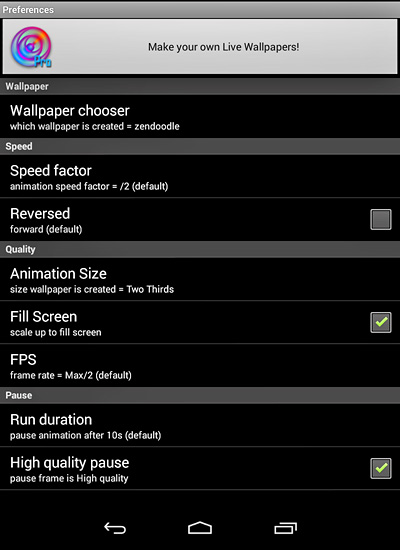
At the top of the screen is a shortcut to the SourcesPro app on Google Play. SourcesPro (v1.3 or later) will allow you to modify any of the supplied wallpapers, or create your own from scratch. It is not needed simply to make use of the 18 built-in wallpapers. SourcesWP requires Android 4.0 or greater to run.
The various options are as follows:
- Wallpaper chooser.
Click on this and you will be presented with a list of the available SourcesWP wallpapers for you to choose from. If you have created any wallpapers of your own, then they will also appear in here. The currently selected wallpaper is shown in the control. The default is "gloop"
- Speed Factor
This allows you to control how fast the wallpaper animation runs - it determines how much the animation advances from frame to frame. You have a wide range from x4 - four times normal speed, to /10 - one tenth of normal. "Normal speed" is what was set when the wallpaper was created in SourcesPro. The default is /2 - in general, wallpapers look better if they don't run too quickly, but the choice is up to you.
- Reversed
This check box allows you to reverse the direction of the wallpaper's animation. You might prefer the animation "backwards". Default is false/unchecked.
- Animation Size
This is the option controls the quality of the wallpaper display, but it also has a major effect on how quickly it is able to run. First of all quality - the wallpaper normally fills your screen (depending on "Fill Screen" option, below), but it can be created internally at a number of different sizes - from 1/4 screen size up to full screen size. Just before each frame of the animation is presented to you it is magnified to full screen size. Obviously, the smaller the frame is created the softer and less detail (possibly with jagged edges) it will show on the screen. Creating a smaller screen (say 1/2 normal) has a big effect on how hard your android device has to work to create each frame - in this case it is around 1/4 of what is needed for the full frame. The normal target frame rate is 30 frames of animation per second. If creating and drawing the frame takes longer than 33ms then the frame rate will fall. If the drawing can be done inside 16ms then 60 fps is possible. The default value for Animation Size is set when the wallpaper is created - it is generally 1/3 or 1/2, but in a few it may be 2/3. You can reduce the value if you find your device is struggling, or increase it if you have a powerful device and want the wallpaper animation to run in higher quality. The still frame is normally drawn as full frame, top quality (depending on "Fill Screen" and "High quality pause" options). Default value varies with wallpaper chosen.
- Fill Screen
This option controls whether the animation created at the size above (Animation Size) is expanded to always fill the entire screen of your device. The greater the degree of expansion is done the more chance there is for artefacts to be introduced (jaggies) and the greater the image is softened. In most cases this is not a problem or issue. If you wish, you can uncheck this option and animation will run at "Animation Size", with the rest of the background set black. The still frame shown on pause will also be of this reduced size. This option has no discernable effect on animation speed. Default value is true/checked - i.e. fill the screen .
- FPS
The target rate for the wallpaper animation is 30 frames per second. If you find that your device is unable to keep up this rate without stuttering, despite lowering the animation size, then you could try reducing the frame rate to /3 - which normally equates to 20 fps. If you are running a wallpaper at high speed and there appears to be a visible jump between frames you can try increasing the frame rate to x1 (60fps), but whether this runs well is dependent on the power of your Android device; also, some wallpapers are more demanding than others. Default value /2, which should equate to 30fps, normally.
- Run Duration
The normal mode of operating SourcesWp is for it to run the animation for a given amount of time - determined by this option - then stop and show a still image of the last frame. The run duration can vary from 5sec to 1min, or it can be set to "continuous" which will not pause at all. The wallpaper will resume when you exit any apps, turn on or unlock the screen. You can also resume a paused wallpaper by double clicking on it. Default value 10sec.
- High quality pause
When SourcesPro is running in anything other than "continuous" mode (see previous item) it will stop after a user-determined time and present the last frame as a still image. Normally this will be at the highest quality, but it is possibly to ask for it to be shown at the same quality as the rest of the animation. In some wallpapers running at a low animation size the animation images may be quite lacking in fine detail. When such a wallpaper pauses the sudden change to high detail may not be to your taste - hence this option. "Rain", for example, maybe looks better with this option off. Default value - on/checked.
Built-in wallpapers
The image below shows the 18 wallpapers which are built in to SourcesWP. They look a lot better at full size on a real device!
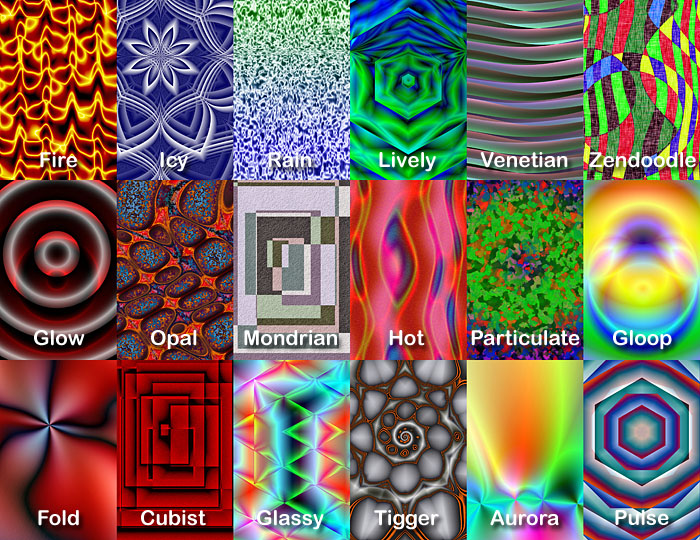
SourcesPro
If you want to edit any of the supplied wallpaper definitions, or create your own, you need SourcesPro. There are three menu options in SourcesPro which allow you to open an existing wallpaper definition, to delete one and to save the current contents of the app as a wallpaper. These are described here. You can overwrite any existing wallpaper, including the built-in ones. If you want to get the original definition for a built-in one back again, delete the wallpaper, and the next time SourcesWP starts the original version will be available again. You can force a restart by going into your live wallpaper manager and selecting any other wallpaper app then coming back in and re-choosing SourcesWP.

